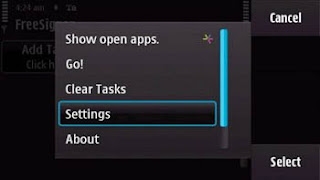
1. Download and Install Freesigner on your Nokia 5530. Go to Applications Folder and open Free Signer. There you will see options, click on it and select “Settings” as shown above.

2. In settings you will see “Sign Cert” please choose it, there you will see 3 options as shown above. Now browse for the .cer file. If you have saved it in phone memory then choose “Phone memory” otherwise “Mass Memory”. Similarly, select “Sign Key” and navigate through the .key file.
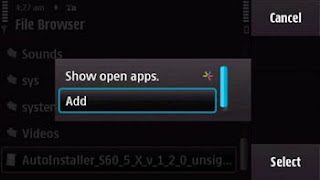
4. You are almost done. Now just go back and click on “Add Task”. Here you can browse through the unsigned application, game or theme saved in your phone memory/memory card. Once the file is chosen select options and click “Add” as in the screenshot above.
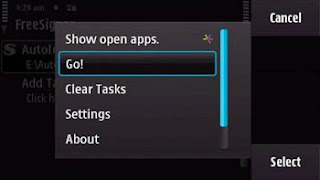
6. The Unsigned application is ready to get signed just choose options and click “Go!”. The application is ready for installation.
If you don’t like the signing process at all, then wait for my next tutorial on Nokia 5530 hack. After hacking your 5530, you are free to install all kind of applications, games and themes without going through any signing process.
Share This Post on Twitter Just Click Tweet Button


0 comments:
Post a Comment